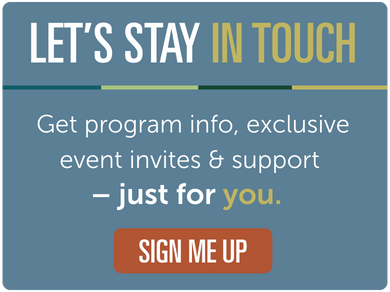Event Planning
Accordion Title
Planning and Hosting Events at Trent Durham
Want to contribute to our campus community? Here’s how to organize events at Trent Durham!
If you would prefer to see a visual summary of this process, please click here.
Step One - Think of What You Need!
From booking a space to spreading the word, planning events is certainly no small feat. Take a look at some of considerations Finn has for event planning on Campus:
- How many people will you be expecting?
- What date/time will you be hosting your event? For how long will your event run?
- Where would you like to host your event? In an atrium, in a classroom, or somewhere else?
- Do you need any staff assistance from the Student Life team?
- What additional furniture do you need for your event? Do you need any furniture rearranged in your event location?
- What risks may be involved in your event? This can include serving food, playing sports and even inviting non-Trent faculty/students to your event.
Step Two - Book a Room
You can book a room using the Room Booking Portal on myTrent. Keep reading for step-by-step instructions, or check out our infographic for more information here.
- Use your Trent Credentials to log into myTRENT. Once there, navigate to “Services” using the menu at the top right of the screen. Click on “Room Bookings” under the “Campus Events” Section.
- On the Room Bookings Portal, navigate to the “Requests” section, then click on “Find a Room”.
- Under the “Request Criteria” section, select “Classrooms - Durham Campus”. Under location, choose which building you would like to run your event in. If you’d like, you can fill out additional criteria in the “Additional Room Criteria” section.
- Under the “Availability” section, input the start and end times and the duration of your event. Then, open the availability calendar and select the date for your event. Then, select which classroom or table you would like to book.
- Fill out the “Request Confirmation” form with the additional information requested on the sheet. Then, wait for a response from the Oshawa Room Booker. If your Room Booking is approved, then you can continue with your event!
Step Three - Fill Out an Events Form
Our assistance form shares your needs with our events team, helping us to be aware of, and adequately support, your event! If you are filling out this form, please make sure to do so at least one week before your event. Click here to access this Event Assistance Form.
Step Four - Connect with Student Life Staff
Connect with our Staff Team: Our Staff will respond as soon as possible once you have filled out our events form, sharing important information and any suggested next steps. We welcome any follow-up questions through email, phone, or video call!
If you have any questions, comments, or concerns, please email us at durhamstudentlife@trentu.ca
Step Five - Promote Your Event
This step is entirely up to you! Use posters, social media, or a mix of both to promote your event. With that being said, here are some of our suggestions:
For a visual summary of these suggestions, please check out our infographic here.
- Share the event through your personal or organizational social media channels.
- Be sure to tag us on Instagram @trentdurham.studentlife so we can repost it!
- Submit your event to the myTrent Events Calendar.
- Include a 1080x1080px photo, as well as a quick description of your event.
- To upload your event to our online Events Calendar, please click here.
- All events in the Events Calendar will be considered for the weekly What's Happening newsletter.
- Promote the event through Posters on campus.
- Please note that we have a new poster-policy on campus for the 2024-2025 Academic Year. To find details on this policy, indicating what you need to create and share events through postering on campus, please click here.
You did it!
You planned an event on the Trent Durham Campus. Now all that’s left to do is sit back, relax, and enjoy the fun!
If you have any questions, comments, or concerns, please email us at durhamstudentlife@trentu.ca
Accordion Title
Poster Policy
At Trent Durham GTA, we welcome creativity and self-expression, and we believe that posters are an important part of sharing different aspects of the student experience. In order to allow for clear communication about campus events and initiatives and maintain a safe and organized campus environment, we have established a poster policy that outlines where posters can be placed and who can post them.
The poster policy asks that posters are placed in designated locations around campus. This helps to prevent clutter and confusion and helps students and staff know where to look to find information about campus services and upcoming events.
To learn more about our poster policy, including designated locations, who can post, and the specific guidelines that must be followed, please download the PDF Poster Policy document. We encourage all students, and staff to review this policy before creating or posting any posters on campus, and to participate by ensuring that posters follow these basic guidelines:
Guidelines
- Posters should be placed in designated poster areas according to the type of information being presented. Poster types include:
- Event: A poster advertising a one-time date. (For example: Halloween Trivia on October 31.)
- Recurring Event: A poster advertising an event that is recurring (For example: a Club meeting every Tuesday at 2 p.m.)
- Campus Information: A poster advertising the availability and hours of a service or function in or outside of Trent Durham. (For example: Trent International Office Hours, DRCC information, etc.)
- Community: A poster advertising engagement information from students to their peers (For example: Participation in studies and research projects, band tryouts, etc.)
- Posters should have an event date or expiry date by which they should be removed to make room for new posters
- Posters should be approved by a relevant approver
- For clubs and student groups, the approver is the Trent Durham Student Association
- For events, service information or other information originating from Trent, the approver is a designated member of the Events Committee
- Posters for external groups, including commercial or non-commercial advertising, are not permitted
- Organizations with a connection to a student group or faculty member can be placed on campus in an appropriate designated poster area
Thank you for your cooperation in helping us maintain a safe and organized campus environment.