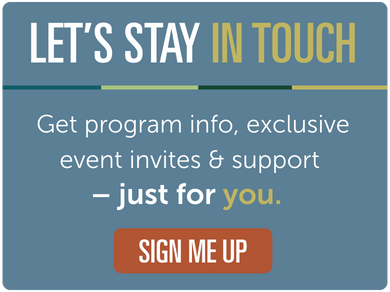Academic Advising
Academic Advisors help undergraduate students clarify their academic goals, decide which courses to take, understand academic regulations and degree requirements, connect with the services they need and, ultimately, take charge of their own education.
Some things we can help you with:
- Degree planning and course selection
- Choosing majors, joint majors, minors, specializations, and options
- Dropping and adding courses
- Petitions, appeals, and Academic Standing
- Referrals and resources
- Goal setting and decision making
- Exploring the value of your degree and Trent experience
- And more!
We hope that this website, in conjunction with regular advising appointments, will help you make the most of your undergraduate experience at Trent.
Title
How to Connect with Us
During the start of Winter term, Durham Academic Advising will be offering both same-day and pre-bookable appointments.
Due to a heating issue, Academic Advising will be unable to offer in-person appointments on Wednesday Jan 7. All same-day and pre-booked appointments will take place via video or phone. We apologize for the inconvenience and look forward to supporting you remotely.
Need to Meet with an Academic Advisor Today?
From January 7-21, Academic Advisors will offer 15-minute same-day appointments, available Monday to Friday. You can book through the Student Experience Portal for in person or video chat.
Booking times:
Morning appointments released daily at 8:30 AM for drop-in from 9:00am-11:30am
Afternoon appointments released daily at 12:00 PM for drop-in from 1:30pm-3:30pm
If no appointments are showing, check back at the next release time.
These appointments are the quickest way to get support with course selection.
Need to Meet with an Academic Advisor This Week?
From January 5-21, regular 25-minute appointments will be available for booking. These appointments will release at 9:00am and you will be able to book up to 5 business days ahead of time.
Appointments for January 5th and 6th are recommended for students with time-sensitive and complex questions. We encourage you to come meet with us before the term starts.
Need help booking?
Find instructions here, visit Student Affairs in DRB 301, or call 905-435-5100 ext 5158.
Just need help registering for courses?
Drop by our Peer Support hours — details below!
Instructions for how to access our built-in video chat can be found at this link.
Post-Graduate Certificate students looking for support should review this website for information and contact durcerts@trentu.ca if additional assistance is needed.
Title
Peer Support

Hi! My name is Sarah, and I am currently the Engagement and Registration Support Leader. I am in my third year in a joint major of Child and Youth Studies and Media Studies, and I am in the teacher stream…as of right now, I am unsure whether I want to be a teacher or work in film! I am very passionate about human and environmental rights. I am here to help students with course registration and with engagement!
Come connect with me for drop-in registration support at the following times from January 5th-21st, 2026.
Mondays (January12 and 19) from 12:30pm-2:30pm in DRB 351
Wednesdays (January 7, 14 and 21) from 9:30am-11:30am in the 1st floor building B atrium
Thursdays (January 8 and 15) from 1:30pm-3:30pm in the 1st floor building B atrium
Fridays (January 9 and 16) from 10:00am-12:00pm in the 1st floor building B atrium
I can help you make sense of these resources as well!
Title
Video Tutorials
Title
Helpful Links
- Academic Skills
- Academic Mentoring
- Application to Graduate
- Course Selection and Registration
- Cumulative Average Calculator
- DIY Degree Check
- DIY Degree Check Video Tutorial
- Dropping a course
- Financial Aid/Student Accounts
- Important Dates
- New Student Orientation Information
- Petitions and Appeals
For important university dates and deadlines for the academic year please visit www.trentu.ca/calendar.