Access Peer-Provided Lecture Notes
Sign Up for a Quiz, Test, or Midterm
Sign Up for an End-of-Term Exam
Notify my Prof – Accommodation Requests
Request Textbooks in Accessible Format
Set Up White Noise/Music Accommodation
Request a Change to My Test or Exam Booking
Request an Assignment Extension (up to 5 days) in advance of a due-date
Access Peer-Provided Lecture Notes
1. Log into myTrent using your Trent login
2. Select the “Support” tab
3. Click on the “SAS Portal” icon*
*NOTE: if you dragged the SAS Portal icon down to the bottom of the page you can click on it from here.
4. Choose “SAS Students: request/access course notes”
5. Press “Courses/notes”
6. Ensure the section that says “I require a notetaker” reads “yes”. If it doesn’t you will need to click the link that says “change this”.
7. You will then be required to choose a notetaker. Choose any of the notetakers provided as you will actually be able to access all of the notes that are posted.
8. To access the notes, if they are posted, under the section that reads “My lecture notes” Click “Notes”. Once you have decided which notes you want to use, in the “Download” section click “View Notes”.
You will likely have a box that pops up asking if you would like to open or save the file. Click “save”, this way you will then have the notes saved onto your computer.
* If you do not see notes for the course you are looking for contact notetaking@trentu.ca.
Sign Up for a Quiz, Test, or Midterm - Booking deadline 8 days prior
1. Log into myTrent, using your Trent login
2. Select the “Support” tab
3. Click on the “SAS Portal” icon
*NOTE: if you dragged the SAS Portal icon down to the bottom of the page you can click on it from here.
4. Choose “Book a quiz, test, or exam with the CAT”
5. Select “Schedule a quiz, test or midterm”
6. Follow the prompts regarding the information about your quiz, test, or midterm (including course, date and time of test and your desired approved accommodations)
* You will receive an email from the Centre for Academic Testing to confirm your start time and testing accommodations.
Sign Up for an End-of-Term Exam - Booking deadline 2 weeks prior to first day of exam period
The option to sign up for an end of term exam is only open after the formal university exam schedule (December, April & Summer) has been posted online. Any and all tests & exams written during the formal exam periods are to be booked using these steps. If you are in a full-year course and your December exam is a 'midterm', please book it using these instructions.
1. Log into myTrent, using your Trent login
2. Select the “Support” tab
3. Click on the “SAS Portal” icon
*NOTE: if you dragged the SAS Portal icon down to the bottom of the page you can click on it from here.
4. Choose “Book a quiz, test, or exam with the CAT”
5. Select “Schedule a end-of-term exam”
6. Follow the prompts regarding the information about your quiz, test, or midterm (including course, date and time of test and your desired approved accommodations)
* You will receive an email from the Centre for Academic Testing to confirm your start time and testing accommodations.
Notify my Prof – Accommodation Requests
1. Log into myTrent, using your Trent login
2. Select the “Support” tab
3. Click on the “SAS Portal” icon
*NOTE: if you dragged the SAS Portal icon down to the bottom of the page you can click on it from here.
4. Choose “Notify My Prof – Accommodation Requests”
5. Select “Accommodations”
6. The courses you are registered in should appear – select the “Request” icon for each course
7. A page will pop up showing a list of your accommodations and the courses you are registered in.
Check the accommodations that you need for your courses, as well as the courses that you need the accommodations in.
8. Once you have selected your courses and accommodations click “My accommodation(s) are correct the way they are, and click “Submit”
* SAS has been notified and your course instructor will be emailed a copy of the accommodation contract.
Request Textbooks in Accessible Format
1. Log into myTrent, using your Trent login
2. Select the “Support” tab
3. Click on the “SAS Portal” icon
*NOTE: if you dragged the SAS Portal icon down to the bottom of the page you can click on it from here.
4. Choose “SAS Accessible Format Textbook Request Form”
5. A Google Doc form should open for you to fill in your information as well as the information for each of your textbooks. Including information such as title, edition, author, ISBN number, publisher, date of textbook purchase and price, and course information.
6. Once all of this is filled in you will have to agree to the terms and conditions and then click “submit”.
*You will need to fill in this form for each textbook
Set Up White Noise/Music Accommodation
To maintain academic integrity, a student not is allowed on any electronic device that connects to the internet while writing tests or exams, unless specified to the class by the course instructor. Therefore, your white noise/music must be generated in such a manner so as to be listened to while using a device that does not connect to the internet.
The following options are available for white noise/music as an accommodation:
You may use commercial CDs and use a CD player;
You may have MP3 or MP4 music in a file that CAT staff can transfer onto a player that does not connect to the internet. The MP3 and MP4 files are screened to ensure that they contain only music; or,
You may make a CD and use a CD player. The content on personal CDs is screened to ensure that the CD contains only music.
Setting up music that needs to be screened:
Music screening requires 2 to 3 days of processing, and is scheduled to be completed only outside of midterm and exam weeks. Please make an appointment to drop off your music at least three days prior to your first test. Your music will remain at the CAT until it is no longer being used as an accommodation.
We ask that you include a maximum of 30 songs, due to the time required to screen the music.
The music will be labelled so that it is identified for your use only.
Email examcentre@trentu.ca to set up an appointment with the CAT during business hours.
Request a Change to My Test or Exam Booking
SAS time-shifting accommodations are 'Morning (AM) Exams Only', 'Afternoon Exams Only', 'Evening Exams Only', and 'Student may write no more than one test/exam per day'.
'Morning (AM) Exams Only', 'Afternoon Exams Only', and 'Evening Exams Only' time-shift accommodations do not apply to quizzes, tests or midterms outside of the final exam periods. Rationale for a conflict includes a test that conflicts with class/lab time, or two tests/exams at the same time for a portion of the test/exam.
For any test booking time-shifting accommodation request, test/exam conflict request, or a test correction:
1. Book the test/exam for the same time and date as your class, through the SAS Portal.
2. Email examcentre@trentu.ca with the request to change the time of your test or exam based on your accommodation, a correction or a conflict.
3. For final exam periods, a request to move a final exam must be emailed to examcentre@trentu.ca as soon as you become aware of the conflict and/or need for a correction. This will allow for the correction and notification to the instructor, before the exam booking deadline.
Request an Extension up to Five (5) Days in advance of a due-date
The impact of a disability may mean you need additional time to complete an assignment. Your accommodation letter will indicate this and provide your instructors with information needed to approve up to a five-day extension on an assignment. Students are encouraged to have a general conversation with their instructor regarding their accommodation of assignment extensions at the beginning of the semester.
EXTENSIONS MUST BE REQUESTED IN ADVANCE OF A DUE DATE
All disability-related extension requests require approval from your instructors. We recommend asking for an extension one week prior to the original due date with as much advance notification as possible.
Feel free to follow this email template when requesting an extension from your instructor:
To: INSTRUCTOR NAME <instructor@trentu.ca>
Subject: COURSECODE: Requesting an extension
Dear Instructor NAME,
I am enrolled in your course [COURSECODE]. Earlier this term, I sent you my letter of accommodation, as I am registered with SAS. For disability-related reasons, I am unable to submit the term paper by DATE. I’m writing to you to ask for an extension of [# of ] days on this assignment (I will submit by DATE), as is outlined in my letter of accommodation sent through the SAS Portal.
If you have questions about my accommodations, my SAS Advisor, ADVISOR NAME, can be reached at advisor@trentu.ca.
Thank you in advance for your understanding.
Sincerely,
[YOUR NAME] and [STUDENT NUMBER]
SITUATIONS WHEN AN INSTRUCTOR MIGHT NOT APPROVE AN EXTENSION
Situations when an instructor might not approve an extension for reasons of academic integrity:
- When the extension request concerns a group assignment, community engagement, or a field practicum
- When the answers for the assignment were posted or taken up in lecture
- When an extension was already provided
- When the extension request does not allow sufficient time for marking
In these circumstances, please meet with your SAS Advisor to discuss potential next steps.
FOR AN EXTENSION BEYOND FIVE (5) DAYS
There may be exceptional disability-related requests for extensions beyond five days. In this instance, you need to connect with your SAS Advisor and the following steps will be considered:
- Advocacy for an alternative assignment or re-weighting of marks
- Retroactive withdrawal or referral to an Academic Advisor to file a late withdrawal petition
- Consideration for filing a petition for incomplete status
Your SAS Advisor will review the following with you:
- What are the disability-related factors that have made timely submission difficult?
- To what extent have you attended and participated in the course?
- What communication have you already had with your instructor about this assignment?
- An accommodation review to determine what other accommodations may be helpful (i.e., reduced course load)