Are you an International student? You can access Health Services free of charge using your UHIP coverage!
International Student: How to Access Health Services
To make an appointment at Health Services as an international student, follow these steps:
- Make sure you have your UHIP COWAN certificate number. You will also need this number if you need to go to the hospital, have lab work done, or see a specialist. If you do not have your certificate number, contact the Trent International Office .
- Once you have your certificate number, you can complete the Health Services registration form. You need to fill out this form if you are a new patient to Health Services.
- Call us at 705 748 1481 to make an appointment. When you call, we will ask you some questions about why you need an appointment so that we can get you the best care possible. A few types of appointments are also available to be booked online .
- When you come to your first appointment at Health Services (Blackburn Hall, Suite 111), you will be asked to complete two forms related to your UHIP COWAN insurance. These forms will be kept on your file at Health Services so that you only will need to complete them once.
International Student: How to get a UHIP card
To access Health Services you will require a UHIP COWAN card - specifically, we require your certificate number.
If you did not receive enrollment and card access information from COWAN, you can register to get your card by clicking here.
If you are having difficulties accessing your UHIP COWAN card, or if you have questions about what UHIP covers, please e-mail uhip@trentu.ca or stop by the Trent International office (CC 302).
International Student: Language Interpretation
Healthcare terminology can be confusing for everyone! If you would like to use a language interpreter during your appointment, please let us know when you call so that this can be arranged prior to your appointment. Health Services subscribes to an interpretation service that uses professional health interpreters. This is a confidential service, ensuring that your personal health care information stays between you and the doctor or nurse.