.
HOW TO COMPLETE REGISTRATION FOR NEW PATIENTS
Follow these steps if you are new to Student Health Services!
Step 1 | Before you begin registration, you will need your provincial/territorial Health Card information. If you are an International student, you will need your UHIP Cowan Insurance certificate number. If you are an international student and do not yet have your UHIP certificate number, please contact the International office before starting your registration |
|---|---|
Step 2 | Complete the online registration: |
Step 3 | Once you have completed the online registration, call Health Services at 705 748 1481 during our open hours to make an appointment, or see our online booking option for limited appointment types that can be booked online. |
Step 4 | On the date of your appointment, don't forget to bring your health card or UHIP information as well as your student card. |