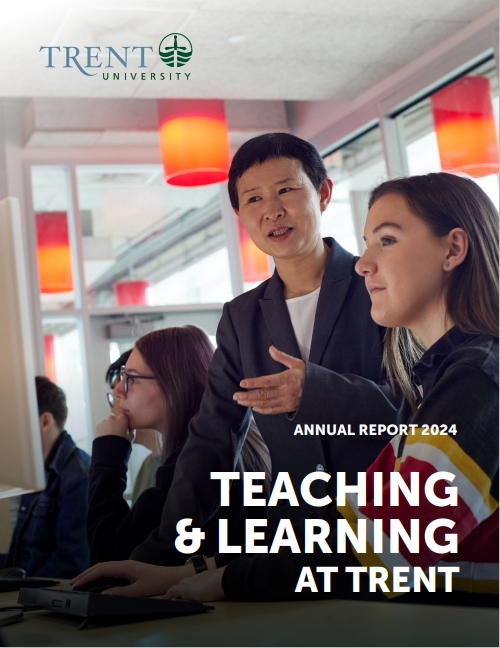After you’ve outlined the learning goals for the course, divided that course into manageable units (e.g., modules? lessons? weeks? acts?), and determined the learning goals for those units, you’ll be faced with a daunting task of selecting learning activities. How will you help the students meet the goals of the module and/or the course?
Now in a lot of the writing on remote teaching, it suggests a list of ingredients – a series of activities any instructor could select from. Here, we’re offering a recipe. Try to follow a general pattern. Select an activity that encourages students to THINK ABOUT a particular topic; then select a series of activities that ask students to READ, WATCH, or LISTEN to a set of ideas; and then select one or two DO activities, where students get to apply, practice or test out their thinking.
There are a lot of ways to give that structure (THINK ABOUT, READ/WATCH/LISTEN, DO) a shape that works well for your course. You can see a few of those possibilities on our Sample Plans for Remote Courses page.
THINK ABOUT
The activities in this stage are designed to engage or “hook” students’ attention, establish relevance of the materials and activities that follow, and build motivation for learning. In these activities, students may interact with the instructor, their classmates, and course content.
| Options | Considerations | Online Tools and Support Resources |
|---|---|---|
| Opening Image(s) |
|
|
| Thought-provoking statement(s) |
|
|
| Video or Audio Clip |
|
|
**Other strategies to encourage students to think about key topics or themes include the presentation of a vivid/helpful analogy, short story, or real-world examples.
READ, WATCH, AND/OR LISTEN
The activities in this stage prompt students to engage directly with the learning resources relevant to the module’s main ideas. Students receive or discover new ideas or new skills. Students primarily interact with the course content.
| Options | Considerations | Online Tools and Support Resources |
|---|---|---|
| Online journal articles and/or other digital readings |
|
|
| Open Education Resources (OER) |
|
|
| Video (including your own recorded video or other online audio/video resources) |
|
|
| Lecture (synchronous class meeting) |
|
|
DO
The activities at this stage of the module prompt students to analyze and/or apply the concepts and information that they have gathered through reading, watching or listening. During this stage, students may interact with the instructor, their classmates, and course content.
| Options | Considerations | Online Tools and Support Resources |
|---|---|---|
| Discussion |
|
|
| Journal |
|
|
| Case Study Analysis |
|
|
| Individual or Collaborative Annotation |
|
|
| Presentations |
|
|
| Elements of an "assessment suite" where smaller activities or assignments are components of a larger final project |
|
|
| Quizzes (formative) |
|
|
| Tests or Exams |
|
|
**For all forms of assessment in Blackboard courses, student progress can be tracked and graded through the Blackboard Grade Centre
A downloadable, Microsoft Word version of this resource is available.
Written by: Joel Baetz and Maureen Glynn
Edited by: Maureen Glynn and Ian Thomson
Last Updated: 19 August 2020