Select the hyperlinked option from below that fits best with your question to jump to that section of this page:
- Understanding when you can register - Registration Dates and Deadlines
- How do I register for courses?
- Can I register for a course that I do not meet the required prerequisites for?
- How do I register for a course section with a waitlist?
- How do I make a change to my course selection? (Add/Drop)
- I am unable to register for, or drop, courses on Self-Service, what should I do?
- If I drop a course, will I get a refund?
- What do I do if I missed a registration deadline?
Understanding when you can register
Once you have selected your courses and determined which times the courses are being offered it is time to register.
| Academic Session | Registration Opens | Registration Closes |
Fall Semester Courses | Opens in June | September 18, 2025 |
Winter Semester Courses | Opens in June | January 21, 2026 |
Summer Session Courses | Opens early March | S61 Courses = May 1, 2025 S62 Courses = June 16, 2025 S12 Courses = May 1, 2025 |
What is Priority Course Registration? When can I register for my courses?
Priority registration allows students with the most credits an opportunity to register their course selections in their major before those who have not acquired as many credits. This process helps to ensure that students close to graduation are getting the courses needed to complete their degree requirements. The Priority Course Registration period opens in June for registration in Fall and Winter semester half-credit courses, and Fall/Winter academic year courses.
Registration happens through the MyTrent portal in the 'Register' tab under the 'Registration' section.
How do I register for courses?
How to Register in Courses on Self-Service
Login to MyTrent, click on the ‘Academics’ tabs, then click on the ‘Self-Service’ icon. On the homepage of that icon, click on the ‘Course Catalog’ button to start searching for courses.
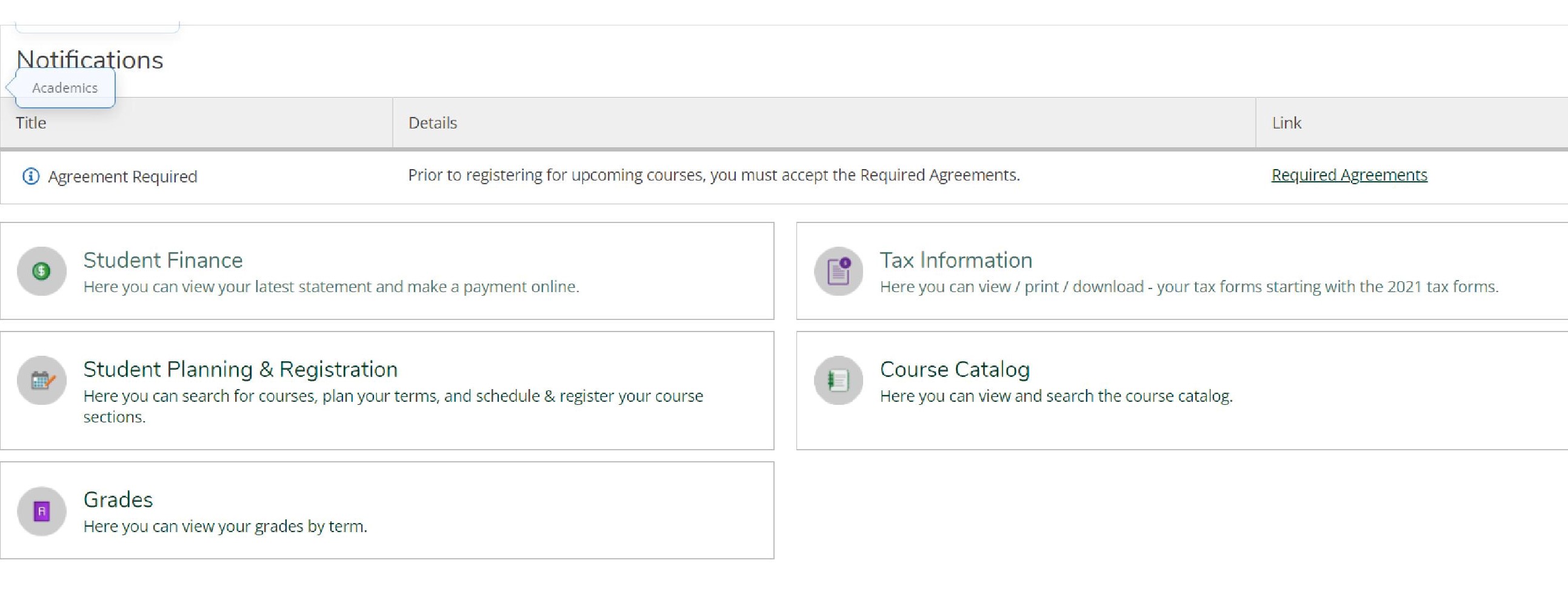
Once in the course catalog, you can do a catalog listing or a section listing. In this example, we will do a search for Business Administration courses in the first 6 weeks of summer (the S61 term).
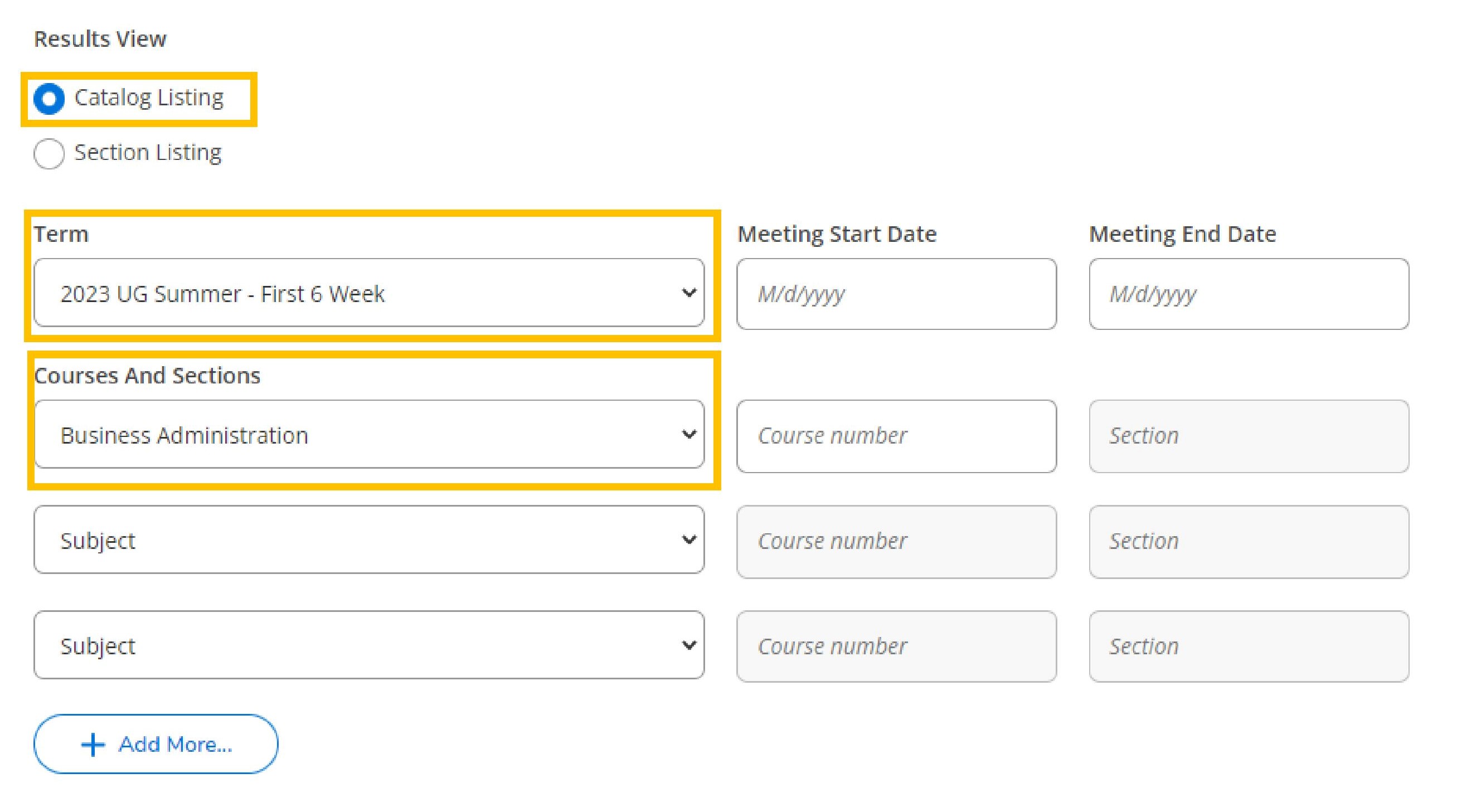
Apply your filters. For example, ‘Peterborough campus’ and ‘Web-Based Course’, ‘second year’ courses.
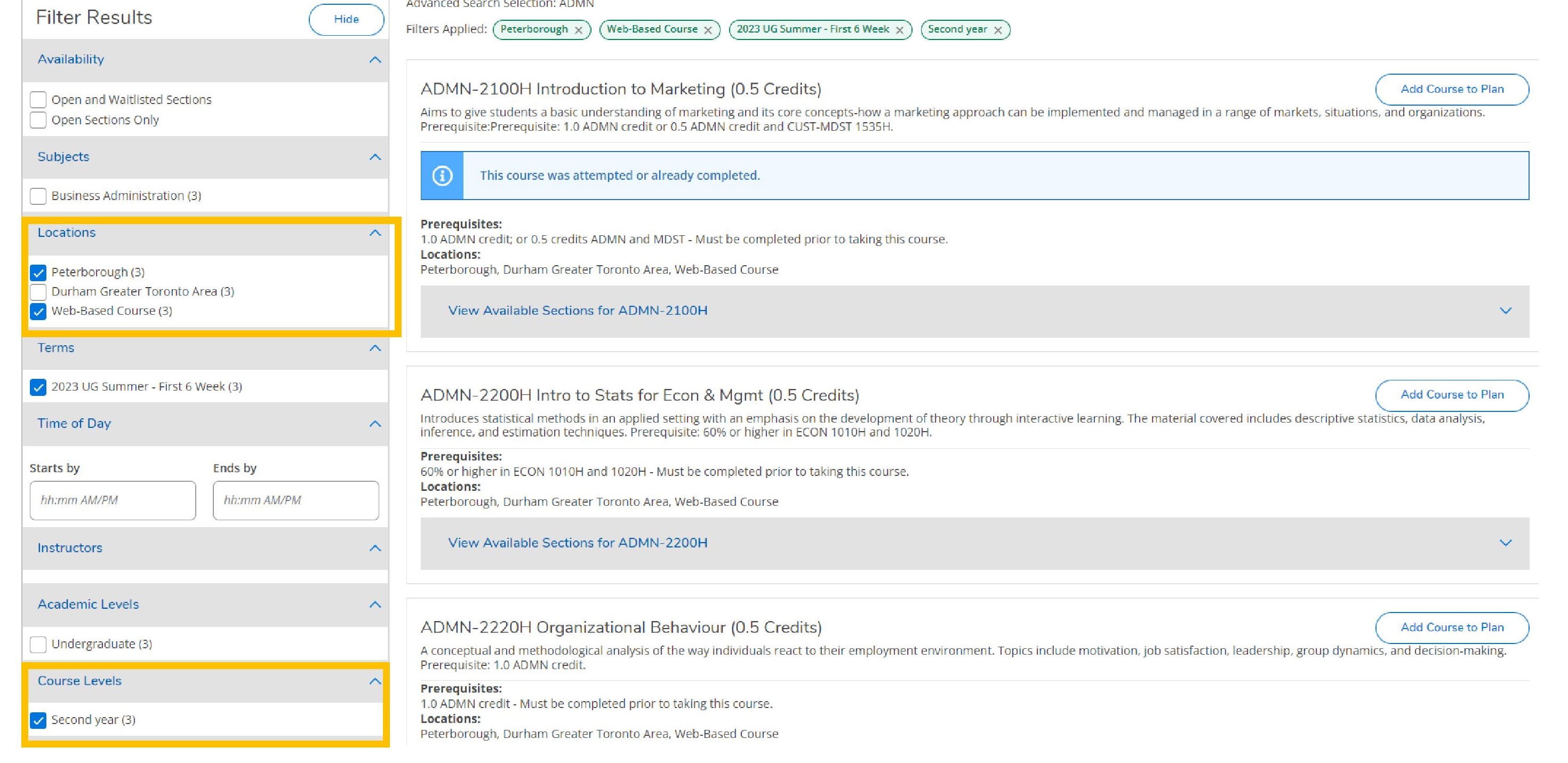
Click on the “view available sections” box under the courses being added. Click on the blue “add section to schedule” button.
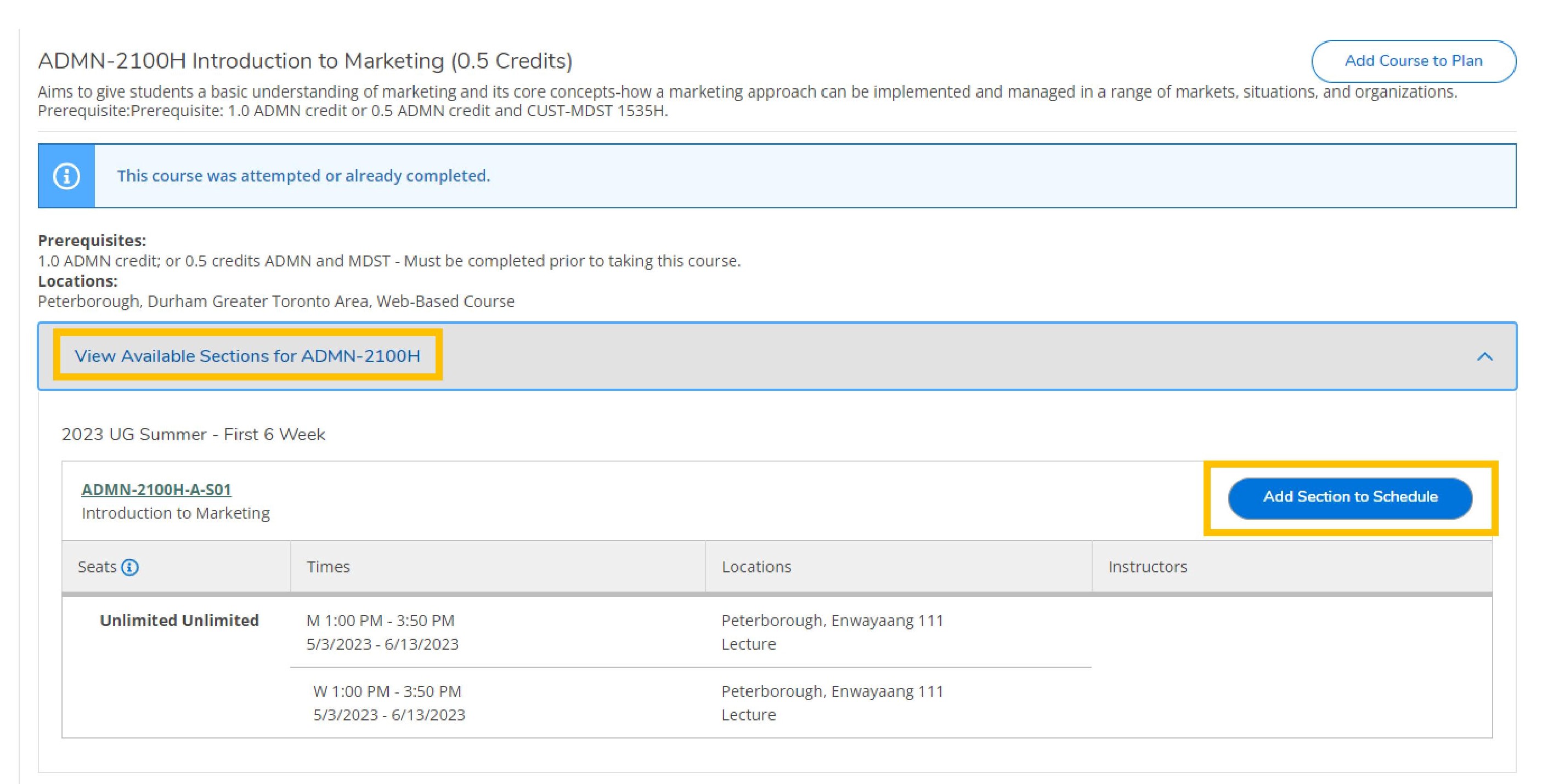
A box will pop up with additional details on the course, including prerequisite courses. Proceed with “add section” if you meet the prerequisites.
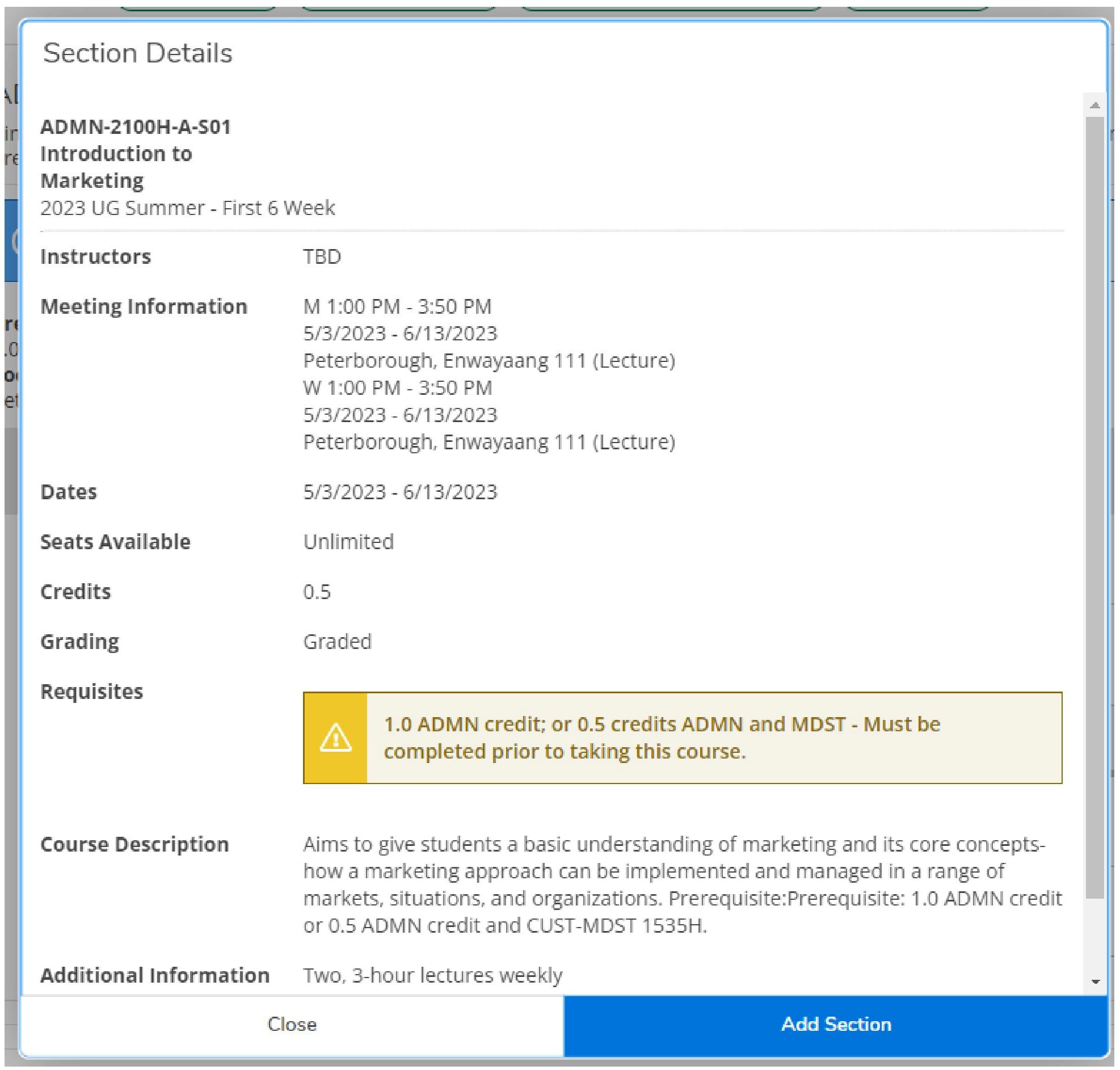
Once all courses are added, go back to the home page of Self-Service, and then click on the Student Planning and Registration icon, then click on “Plan your degree and register for your courses” at the top of the page. By default, this will load the current term. Click on the arrow to get to advance to the next term. Note that 2025 UG Fall Term and 2026 UG Winter Term are treated as distinct terms and you will need to go through this process separately for each term. Full-year courses that are taken in both the Fall and Winter term, can be added to your course plan in the Fall Term, and the system will take care of your registration in the Winter term section.
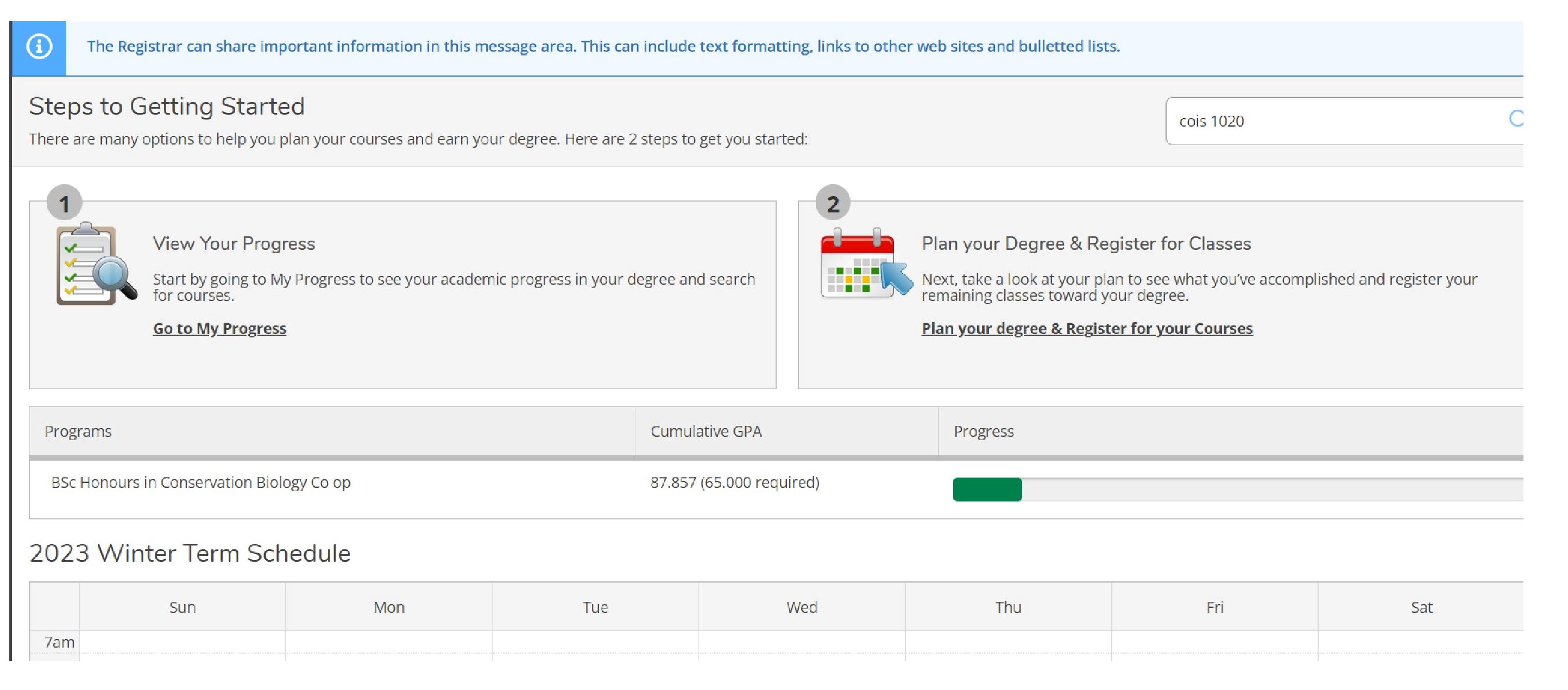
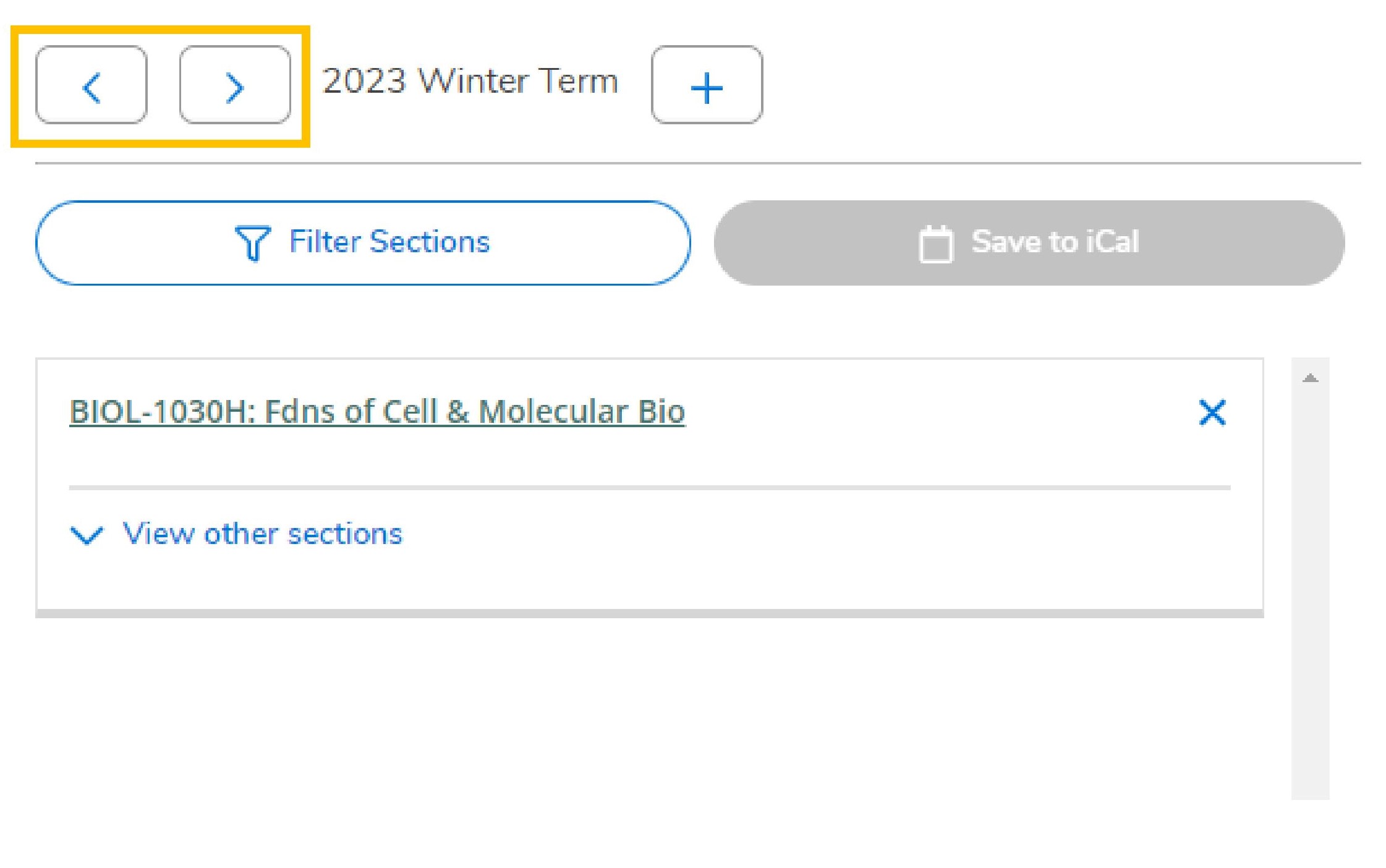
Hit the arrow to the next term for summer to see the course section(s) added. Hit the arrow again to view the next term as well (i.e. 2025 UG Winter Term). If you have planned a course, but not a course section, the register button will not appear blue during your Priority Registration period. Make sure you are adding a section of a course to your course plan.
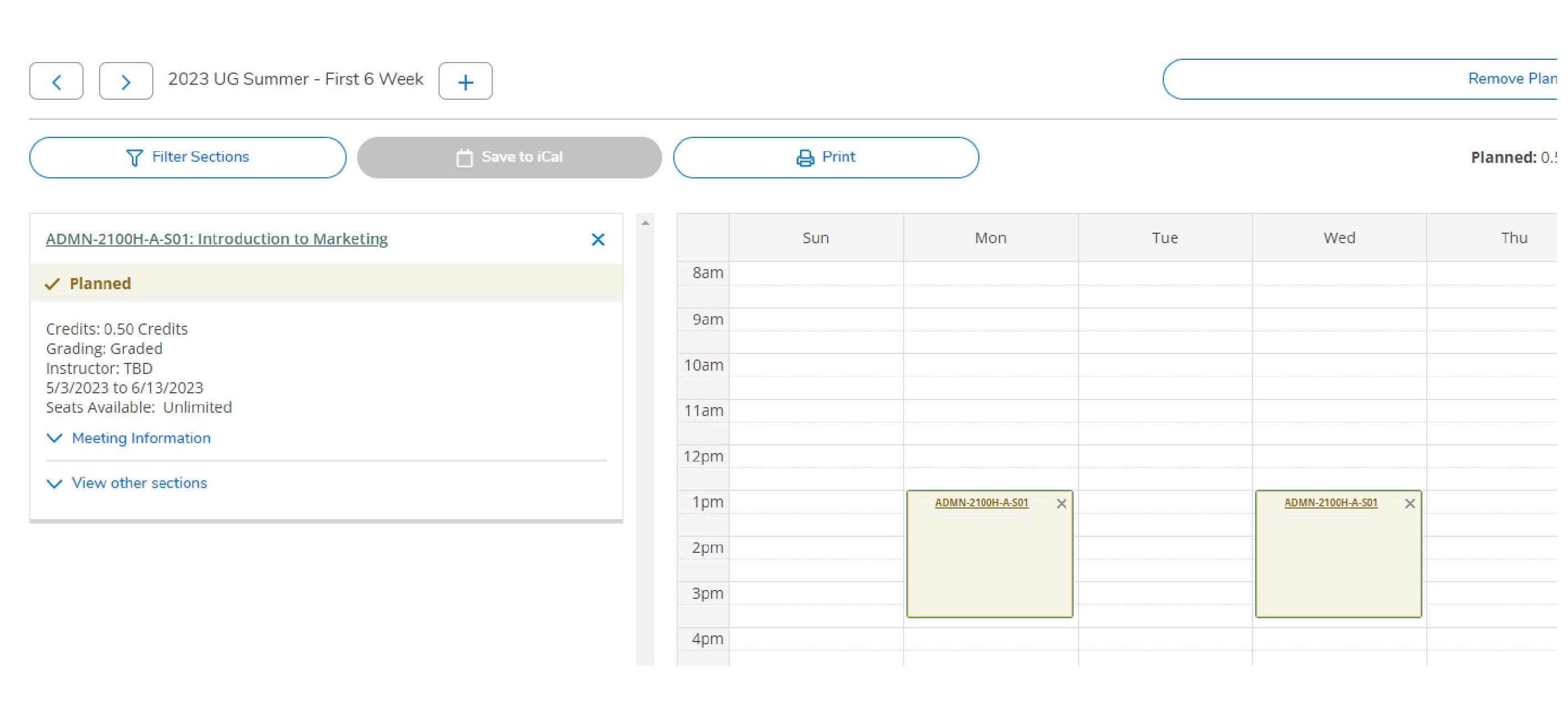
The last step is to register. Click the icon on the left under each individual course section added.
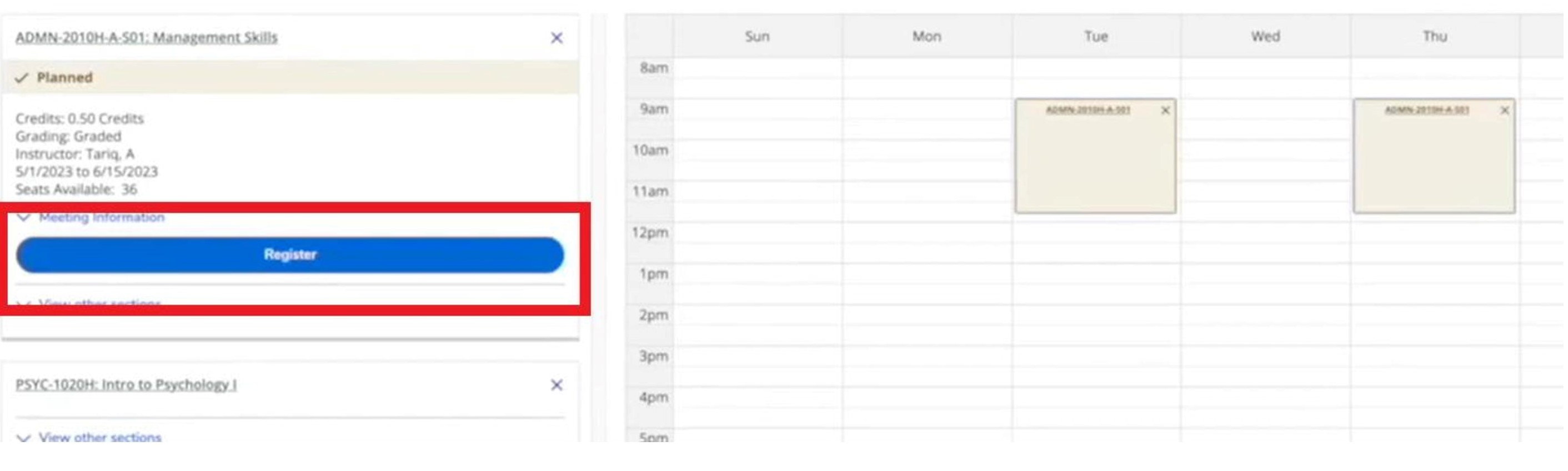
Any issues using this registration platform? Take a screenshot of the issue and email registrar@trentu.ca.
Several other helpful tools for degree planning are available in this platform. More information guides to come!
Please note that there are multiple ways to add courses to your plans. This guide shows just one of those ways. Please refer to the videos under Video Tutorials for additional information on Self-Service.
Video Tutorial: How to Find Courses and Register in Courses using Self-Service
This video was recorded in 2023, so please check the Trent website for current dates for course registration.
2024 UPDATE: The Self-Service course registration system no longer requires students to accept required agreements (as noted at 10:01).
The following key sections in this video are linked in the video description if you open the video in YouTube.
- 00:10 How to Find Courses using the Course Catalog in Self-Service
- 07:08 How to Add Courses to your Plan (Build a Schedule) in Self-Service
- 09:45 How to Register for planned courses in Self-Service
If you are experiencing any issues with the Student Planning System (Self-Service), please take a screenshot of the error messages you are receiving and email registrar@trentu.ca
How do I make a change to my course selection? (Add/Drop)
How to Change Course Sections for a Course using Self-Service
Download the video transcript for the How to Change Course Sections for a Course using Self-Service
How to Drop a Course
'Self-Service' is the platform used for dropping courses. Please review the Academic Dates & Deadlines section of the Undergraduate Academic Calendar (under the Undergraduate heading), which includes the Course Withdrawal Deadlines for each academic term in the 2025-2026 academic year.
The 'Self-Service' icon can be found under the 'Academics' tab on MyTrent.
Dropping a course:
- Once registered in a class, if you need to drop the course, click on “Student Planning and Registration” from the home tab,
- then select “Plan your degree and register for classes” at the top of the page.
- You can then scroll between your current or registered terms and click “drop” under the course you wish to drop.
This video was recorded in 2023, so please check the Trent website for current dates for course registration.
2024 UPDATE: The Self-Service course registration system no longer requires students to accept required agreements.
Video Tutorial
How to Drop a Course using Self-Service
Download the video transcript for How to Drop a Course using Self-Service
If you have questions about how many courses should you take each term? What should you consider before dropping a course? Visit the Determining Your Course load page.
Frequently Asked Questions
Can I register for a course that I do not meet the required prerequisites for?
If a student attempts to register for a course and they receive a Prerequisite Error Message (appears as a yellow text box in the top-right corner of Self Service after the attempted registration), they may choose to submit a Prerequisite Waiver Request Form. The department offering the course will review the request and either approve, deny, or request further information or documentation.
How do I register for a course section with a waitlist?
If a specific course section (ex: CHEM-1000H-A-F01) is full (“Closed” according to the Academic Timetable), students are encouraged to find a different section of the course that is still “Open” for registration. If a specific course section is full, but a waitlist is available, the student will have the option to “Waitlist” rather “Register” in your Course Plan on Self-Service. Waitlist availability can also be reviewed by clicking the hyperlinked Course Section title, and a pop-up box will appear with more information.
As space becomes available in the specific course section, the first waitlisted student will receive a notice to their Trent University email account to register within 72 hours. If a student receives this notice, the student can return to their Course Plan to register for the specific course section. The blue Register button will be activated for them to complete registration in this course section.
If the student does not register for the specific course section within 72 hours of receiving the notice to their Trent University email account, they will be removed for the waitlist. The specific course section will then appear as “Planned” and the student will be given the option to add themselves to the waitlist again.
It is important that the student has ensured that no errors (ex: Prerequisite Error) will prevent them from registering into the specific course section if they are offered a seat into the course (notice sent to Trent University email account).
If I drop a course, will I get a refund?
Students withdrawing or fully de-registering from Trent University on or before the Add/Change deadline will be billed a non-refundable deposit fee. After the Add/Change deadline, a refund of tuition fees will be calculated according to the effective withdrawal date and the refund schedule on the Student Accounts website.
Find more information about refunds and the refund schedule from Student Accounts
What do I do if I missed a registration deadline?
If you need to register late for a course, you can complete a Late Add Petition form. You will need to send your completed petition to the course instructor for the course you would like to register for and ask their permission to register late in the course. If they agree, they will need to complete page two of the Late Add Petition form. Once complete with their signature, the form needs to be sent to registrar@trentu.ca.
Please keep in mind that once classes have started, any missed material will be your responsibility. You will need to get caught up in the course.