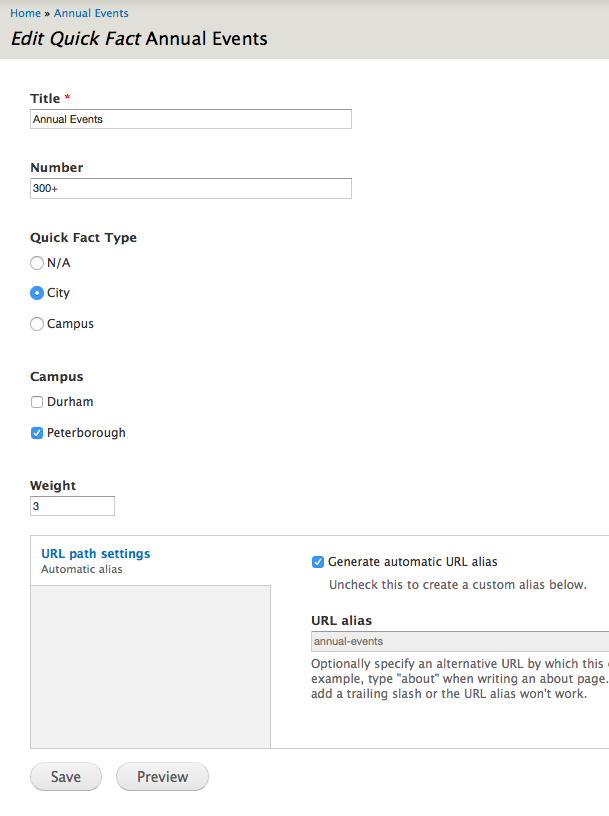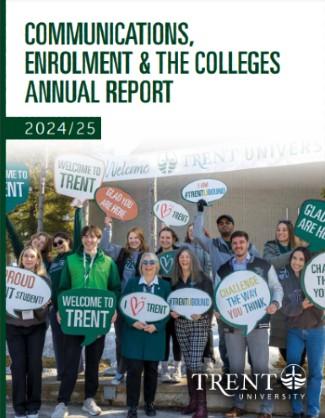These instructions apply to editing the Trent Future Students website: https://trentu.ca/futurestudents.
Specific Content Types
Basic Pages
You can find the general instructions for editing basic pages in the General guide. However, related links are a field that can be added to Basic Pages on the Future Students website. These are displayed in the sidebar of the content that you’re editing.
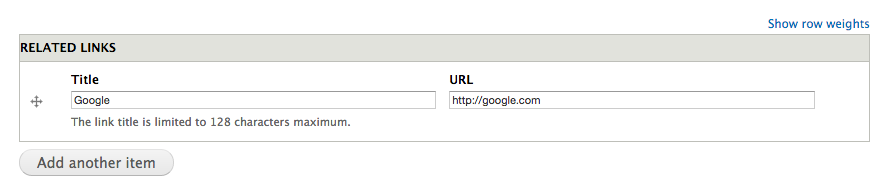
- Enter a title and the full URL of each link.
- Use the Add another item button to add more links.
- The links will appear on the right side of the page you’re editing in a Related Links block.
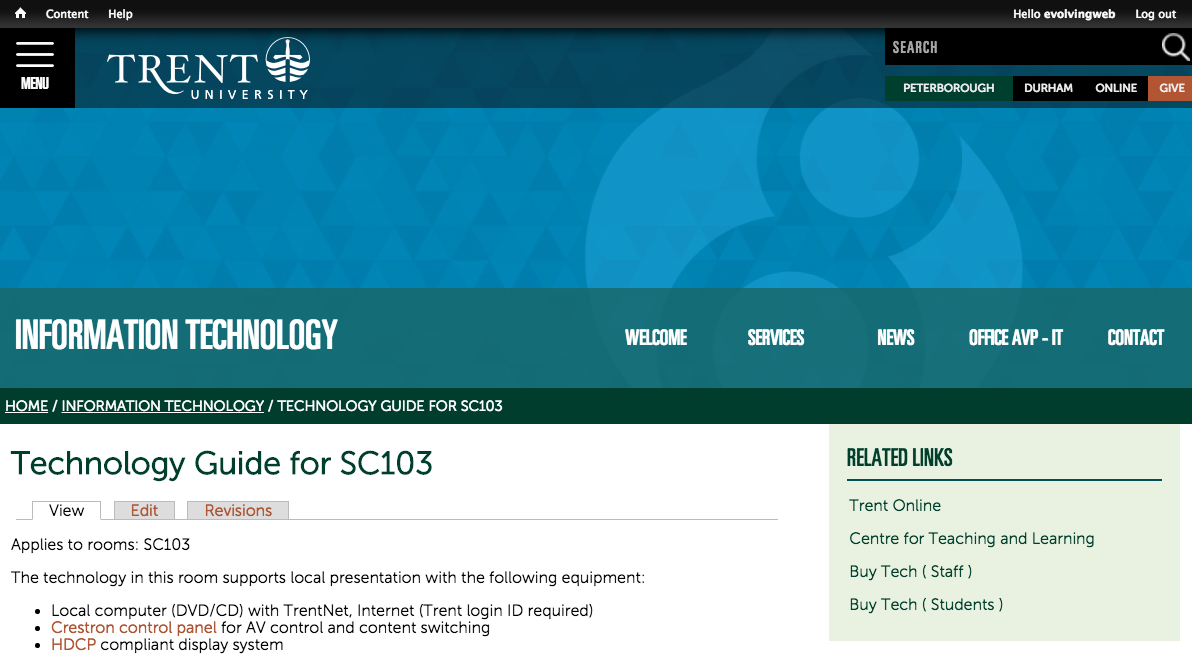
Program
The program includes information about a Trent academic program. It will appear in a list on the Programs page.
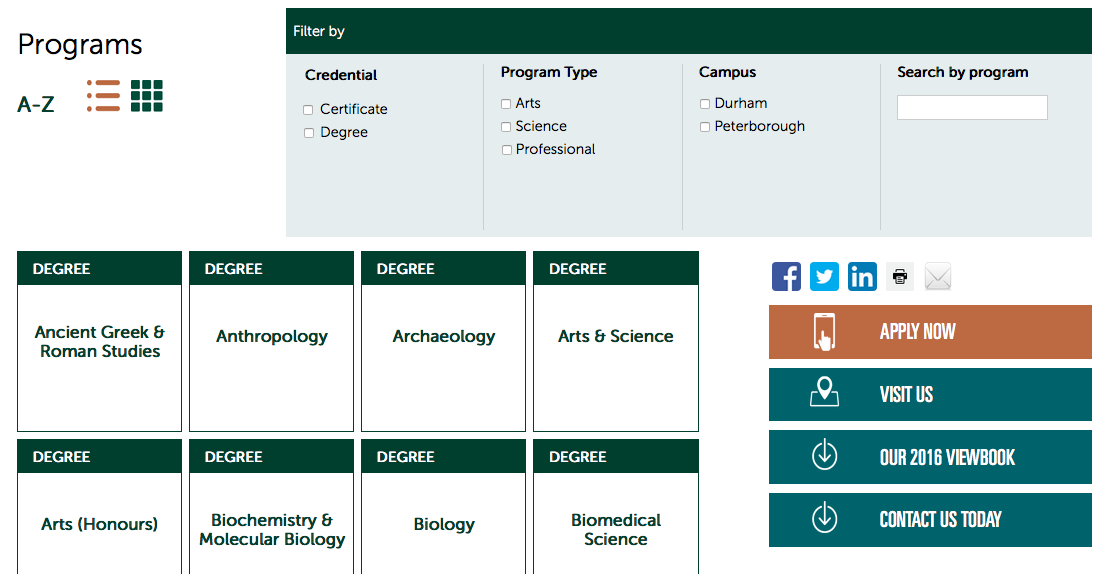
- Add a program Title.
- Select the Campus the program is offered at (you can select more than one if it’s offered at more than one campus).
- Link Fields: Add the full link to the website for the program. The title for the Durham link will be ‘Durham’, Peterborough links need titles to differentiate them from each other (e.g. Biology in Peterborough, Chemistry in Peterborough). These links will appear on the program page in the right-hand sidebar.
- Add a Program Description that describes the program.
- Add a Program Subtitle to appear on the program page below the title.
- Why Trent: Add up to 6 reasons that applicants to this program should choose Trent. Include paragraphs of text in these field items.
- Program specific requirements will appear on the Undergraduate requirements page in the table of requirements for programs.
- International admissions requirements will appear on the International requirements page in the table of requirements for programs.
- Add Career Paths and Popular Courses as text. You can click Add another item to add multiple items. These will appear in a list on the program page.
- Related Programs: Start typing the name of a program. This will autocomplete with other programs listed on the website.
- Program Specializations: Add specializations within the program.
- Program Level: This will determine on which program pages the program is displayed
- Degree Type and Program Type: Choose types that apply to this program. Users will be able to filter by these types when searching for programs.
- Featured Professor: Start typing the name of a faculty member. If the faculty member doesn’t appear, you can go to Content > Add content > Faculty to add this content separately.
- Testimonial: Start typing a testimonial name and this field will autocomplete. You can create additional testimonials at Content > Add content > Testimonial.
- Contact: Start typing the name of the contact person for the program. If the correct contact person doesn’t appear, you can go to Content > Add content > Contact to add more contact options.
- See the Basic Page content type for instructions on adding Sidebar Links and Ads.
- Program ID: This is an admin field used for content import. You don’t need to fill this in.
Program pages will appear like this on the website:
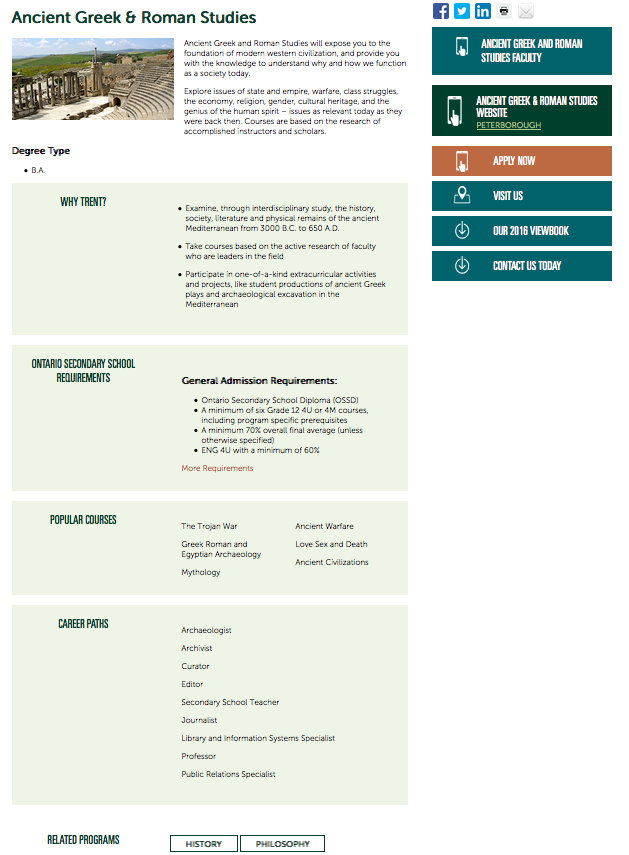
Quick Fact
Quick Facts appear in the ‘Peterborough’ or ‘Durham’ pages on the Future Students website.
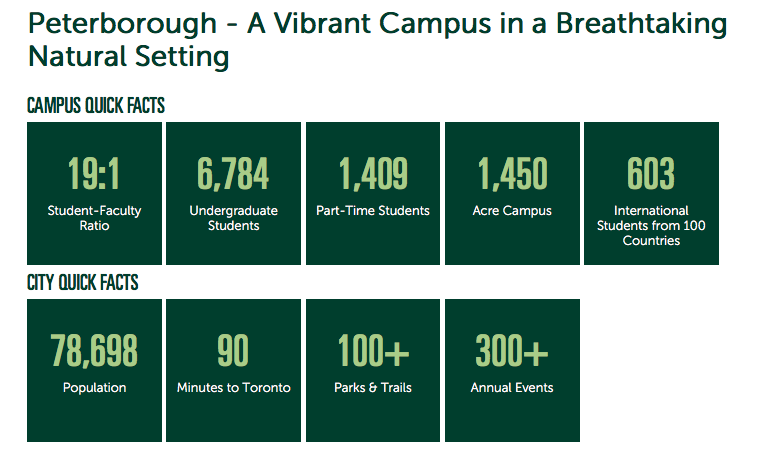
- Add a Title to be displayed as the text of the quick fact. It will appear in smaller letters below the number. It’s important to make the text short so it fits within the space provided.
- The Number field of the quick fact will appear in large/bold letters.
- Choose a Quick Fact Type to control where the quick fact will appear on the page.
- Select a Campus to determine in which section of the Future Students website the content will appear.
- Enter a Weight to control the order of the fact (a lower number means the fact will appear at the beginning of the list).