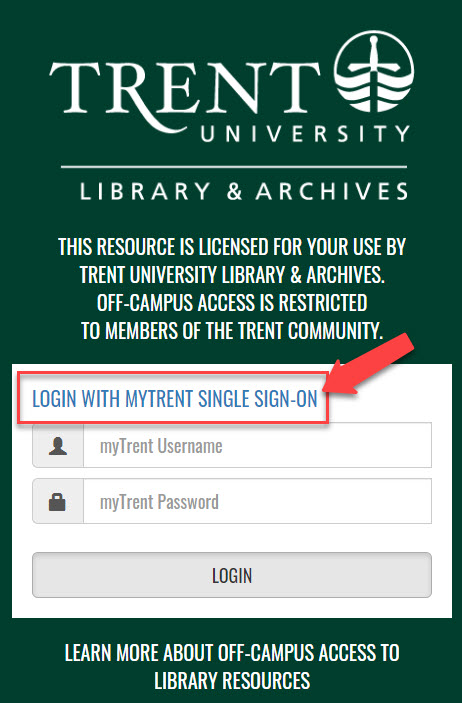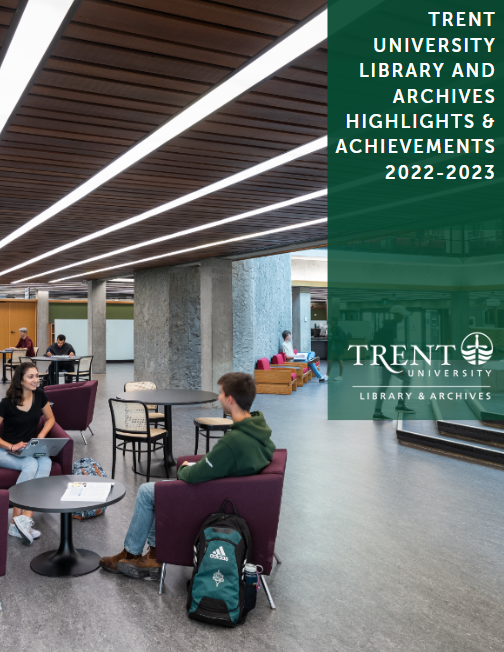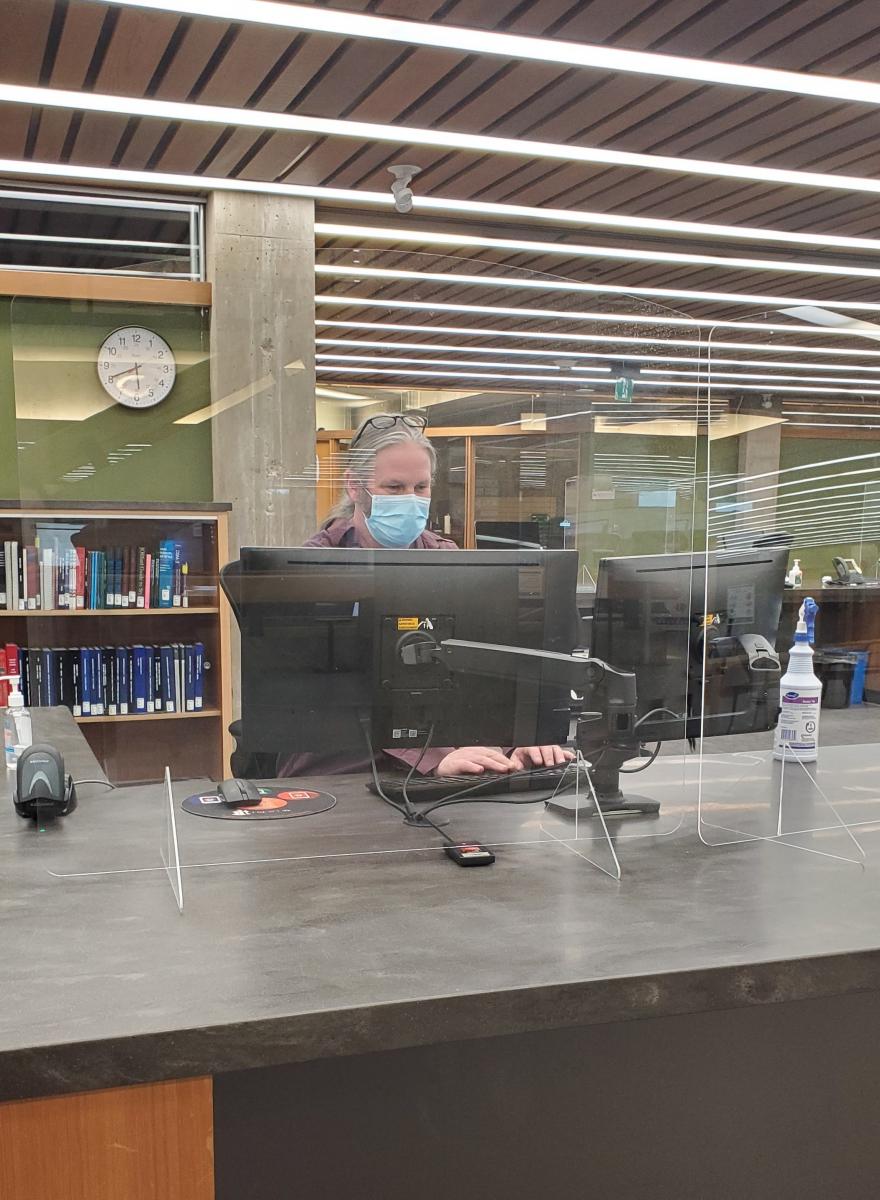The Trent University Library uses a proxy server to provide access to our licensed resources from off-campus.
When prompted, login with your MyTRENT username and password. If you're already logged in to MyTRENT, click the "SINGLE SIGN-ON" option of the login screen.
Start at the Library Website
Always begin your research at the library website: trentu.ca/library. Our customized links provide you with access to our licensed resources.
From the website, you can:
- access the extensive online resources your library has paid for,
- search our Library Catalogue and e-resources,
- find help and tutorials, and
- answer questions about our library.
Most of our website is freely available to anyone on the internet. This is not the case, however, with our licensed external resources (such as online indexes, e-books, and e-journals). These resources require authentication, to confirm that you belong to the Trent community, and get you past the pay wall.
Our agreements with resource providers require us to limit access to current Trent students, faculty, staff, and sometimes alumni. Abuse of this privilege can result in an institution-wide denial of access.
If you're on campus, your computer's address (IP address) is recognized, and you have direct access. If you are NOT using a campus computer, you're required to authenticate yourself as a valid Trent user before connecting to the resource.
EZProxy: The Proxy Server
The proxy server (EZProxy) allows you to access our licensed online resources from a computer outside the Trent network. It routes you through a server that is on the network, thereby providing an IP address which the external system recognizes and accepts. Before it links you through, it checks your account to make sure you're an authorized user.
- You must have a valid MyTRENT account to be authorized by the proxy server. Trent's IT (Information Technology) department assigns these accounts.
Links to online resources from the Library website have the proxy access built into them, providing seamless access. When you click on these links from on-campus, the proxy server ignores you because it's not needed. If you are off-campus, it authenticates you through single sign-on (through MyTRENT) or prompts you to login.
- For this process to work, you must always use links from the library website, rather than create bookmarks or use a general web search engine.
Steps to Follow
- Click on a link to a resource from the Library website. If you're off-campus, you are presented with a login page.
- If you have a MyTRENT account and you're already logged in, click the link for "SINGLE SIGN-ON" and you don't need to login again.
- If you're not already logged in to MyTRENT, use your MyTRENT username/password (or click "SINGLE SIGN-ON" and login there).
- If you do NOT have a MyTRENT account, but you have been provided with login credentials, use those.
- Once authenticated by the proxy server, you are directed to the resource you originally selected.
- You will remain authenticated until you close the browser or time out.
(If you don't know your myTrent username/password, contact the IT department.)
Once You Are Connected
- Notice that trentu.ca appears in the address of all the restricted databases you connect to from here forward. This shows you that you're connected via EZProxy.
- If you are asked for a username/password once you arrive at the site, you are not authenticated and you won't be able to access it.
- We don't have individual passwords for specific sites.
- Go back to the Library website and start again.
- Your authentication status lasts for the duration of your browser session, unless it times out from not being used. You'll need to go through this process each time you open your web browser.
- If you receive an error message or experience problems accessing an online resource through the proxy server, see our Proxy Server Help page.
Losing Contact with the Proxy Server
Proxy servers are tricky things, and they're not perfect. Sometimes you can lose your connection. It may happen from too many "clicks", a time-out, or it may be that the resource you are trying to connect to is not recognized by our proxy server.
Whenever you are connected to the proxy server, the url (address) of each restricted site you visit will contain trentu.ca.
- If that remains in the url, you have NOT lost your connection. If you are denied access, you should let us know what you were trying to access at the time this happened, so that we can investigate.
- If it disappears, try logging in to the proxy again to see if it works the second time. If you still can't get access, let us know exactly where you were and where you were trying to go at the time.
Check our Proxy Server Help page if you're having trouble. Contact us at library@trentu.ca.
The Proxy Prefix
Most links (urls) can be routed through the proxy server by adding the following prefix to the beginning of the link:
http://proxy.lib.trentu.ca/login?url=
The address to which you want the link directed then follows.
- For example: http://proxy.lib.trentu.ca/login?url=http://www.anyplace.ca
- If you are accessing a library resource from off campus and want to create a link on a webpage for the Trent community, use this Proxy Rewrite Bookmarklet to obtain a correctly formatted link.
Proxy Configuration
This proxy works as long as the url it is being directed to is included in the Proxy Config file that we maintain.
- If you receive a message that the url needs to be added to our config file, contact us to have it added.
- We can only add sites for which we have legal access rights. If we haven't paid for access, the proxy server won't help.
If you experience problems accessing an online resource through the proxy server, see our Proxy Server Help page or contact library@trentu.ca.