Once you have selected your courses you will need to build a class schedule. Tools for creating your schedule are found on the MyTrent portal in the 'Register' tab under the 'Courses' section.
- Where do I find which courses are offered this semester/year?
- How do I build my class schedule?
- What do I do if my courses conflict and I have to pick another seminar/lab, or course?
Where do I find which courses are offered this semester/year?
The Academic Timetable contains all of the information needed to understand which courses are offered online (web-based) or in-person at the Peterborough and Durham GTA campuses, along with when and where they will be offered. The Academic Timetable is a great tool to use when you simply want to see a list of courses that are offered filtered by term, campus, and department.
Confused by the Trent acronyms? Check out the glossary of terms that are good to know, prepared by the Office of the Registrar https://www.trentu.ca/registrar/academic-timetable/good-know
| Academic Session | Academic Timetable Released |
| Fall/Winter Academic Year | May |
| Summer Session | February |
If a course that you were planning to take is not listed in the Academic Timetable it may not be offered in that year. You can speak to the host Academic Department directly about their plans for course offerings.
How do I build my class schedule?
Video Tutorial: How to Find Courses, Add Courses to Plan (Build a Schedule) and Register in Courses using Self-Service
Download the Find Courses, Add Courses to Plan, and Register in Courses video transcript
The following key sections in this video are linked in the video description if you open the video in YouTube.
- 00:10 How to Find Courses using the Course Catalog in Self-Service
- 07:08 How to Add Courses to your Plan (Build a Schedule) in Self-Service
- 09:45 How to Register for planned courses in Self-Service
You can create a manual class schedule using the Academic Timetable (http://www.trentu.ca/timetable) with one of the templates provided by Academic Skills (https://www.trentu.ca/academicskills/how-guides/how-manage-your-time/time-management-tools)
What do I do if my courses conflict and I have to pick another seminar/lab, or course?
Consult the Academic Timetable to double check if there is another section in the course that does not conflict with the other course. If the error message persists, and the courses do not conflict, send a screenshot of the error message to the Office of the Registrar registrar@trentu.ca.